Metabox Support: #
This meta box will only support the following post types:
- Fancy filter (This plugin is by default)
- Post
- Product (WooCommerce)
How it Works #
Here the content of the popup is basically set, the user clicks on the icon to watch the video, here you have to put the video link and select what icon you want to see with it, again you want to see the map icon and map, come to the meta box Icons and links need to be set.
This will allow you to use ‘RAW HTML’ and shortcodes
Video

Shortcode
Raw Html/embed code

How to Set #
Suppose you want to set the metbox to posts, go to post first > all posts > add a new post or edit a post. You will see the options as shown in the image below
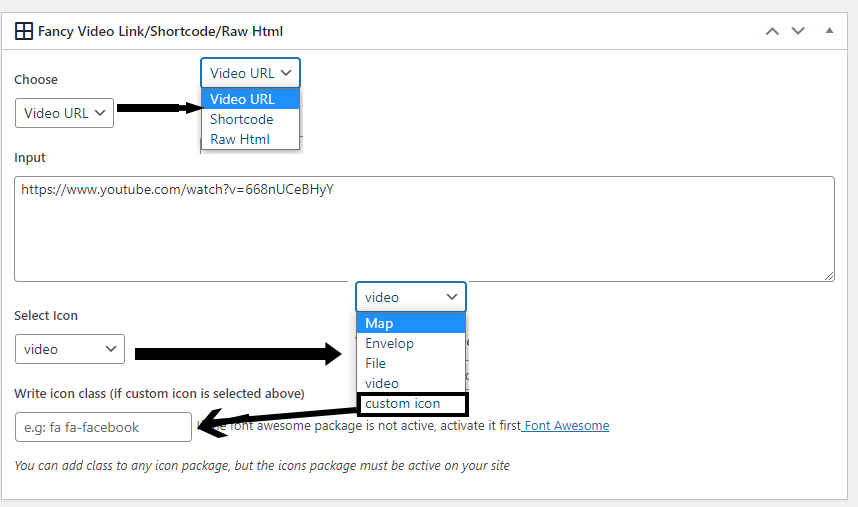
=> Choose: Select the one you want to use from the dropdown
- Video URL: Paste the video URL, please remember that if it is a youtube URL then don’t have channel name, just take up the code. You can understand it by looking at the example below (https://www.youtube.com/watch?v=668nUCeBHyY) not (https://www.youtube.com/watch?v=668nUCeBHyY&ab_channel=AswanthMohan)
- Shortcode: input shortcode,e.g : [hello]
- Raw Html: Input HTML code or embed code. for example youtube embed code { <iframe width=”560″ height=”315″ src=”https://www.youtube.com/embed/668nUCeBHyY” title=”YouTube video player” frameborder=”0″ allow=”accelerometer; autoplay; clipboard-write; encrypted-media; gyroscope; picture-in-picture” allowfullscreen></iframe> } or embed google map {<iframe width=”600″ height=”500″ id=”gmap_canvas” src=”https://maps.google.com/maps?q=sharabindu%20bakshi&t=&z=13&ie=UTF8&iwloc=&output=embed” frameborder=”0″ scrolling=”no” marginheight=”0″ marginwidth=”0″></iframe> }
=> Select Icon: Select an icon from the dropdown, the default video icon, map icon, file icon, and envelope icon are created, if you want to use a custom icon, first select the custom icon then go to the next field (enter icon class), if your theme Or if the icon is active in any plugin, enter the class name of the icon font, or if not, install the FontAwesome plugin and use the class name.




