Filter Button Settings: #
#Button Style: There are thirteen (13) filter button styles, click on the button style and you will see the styles as a dropdown, when selecting a style you will see the button design with animation on the far left side. Which will help you to understand the design of any button
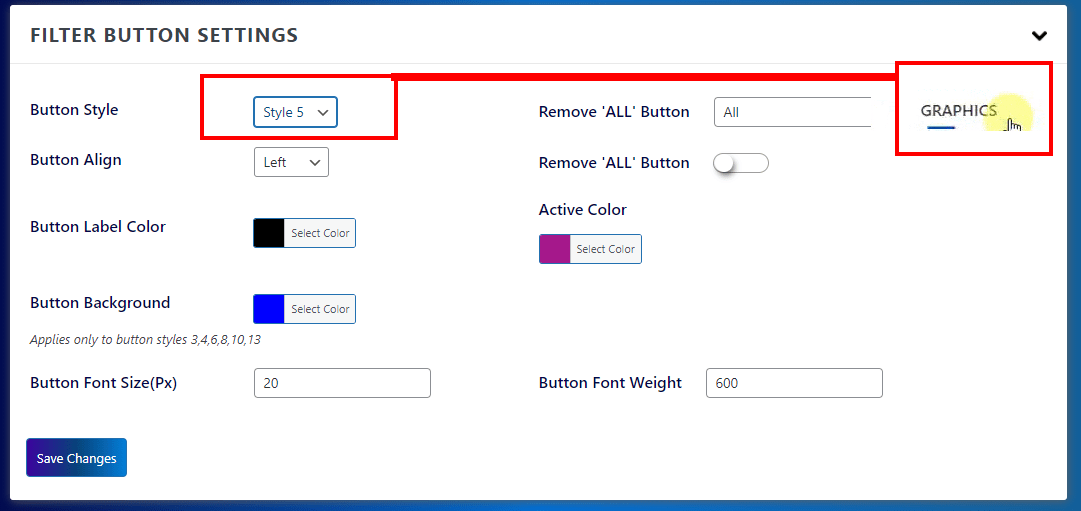
#Rename ‘ALL’ Button: The first of the filter buttons are the ‘All’ button if you want to change the button text, input the text on this field
#Remove ‘ALL’ Button: The first of the filter buttons are the All button if you want to remove this button, click on this field
#Button Align: Filter button align setting. choose align from the drop-down
#Button Label Color: Filter Button Text Color
#Active Color: Clicking on a button will activate it, the text color of this button when it is activated
#Button Background: Filter Button background Color, Applies only to button styles 3,4,6,8,10,13
#Button Font Size(Px) & Button Font Weight: Filter Button typography




